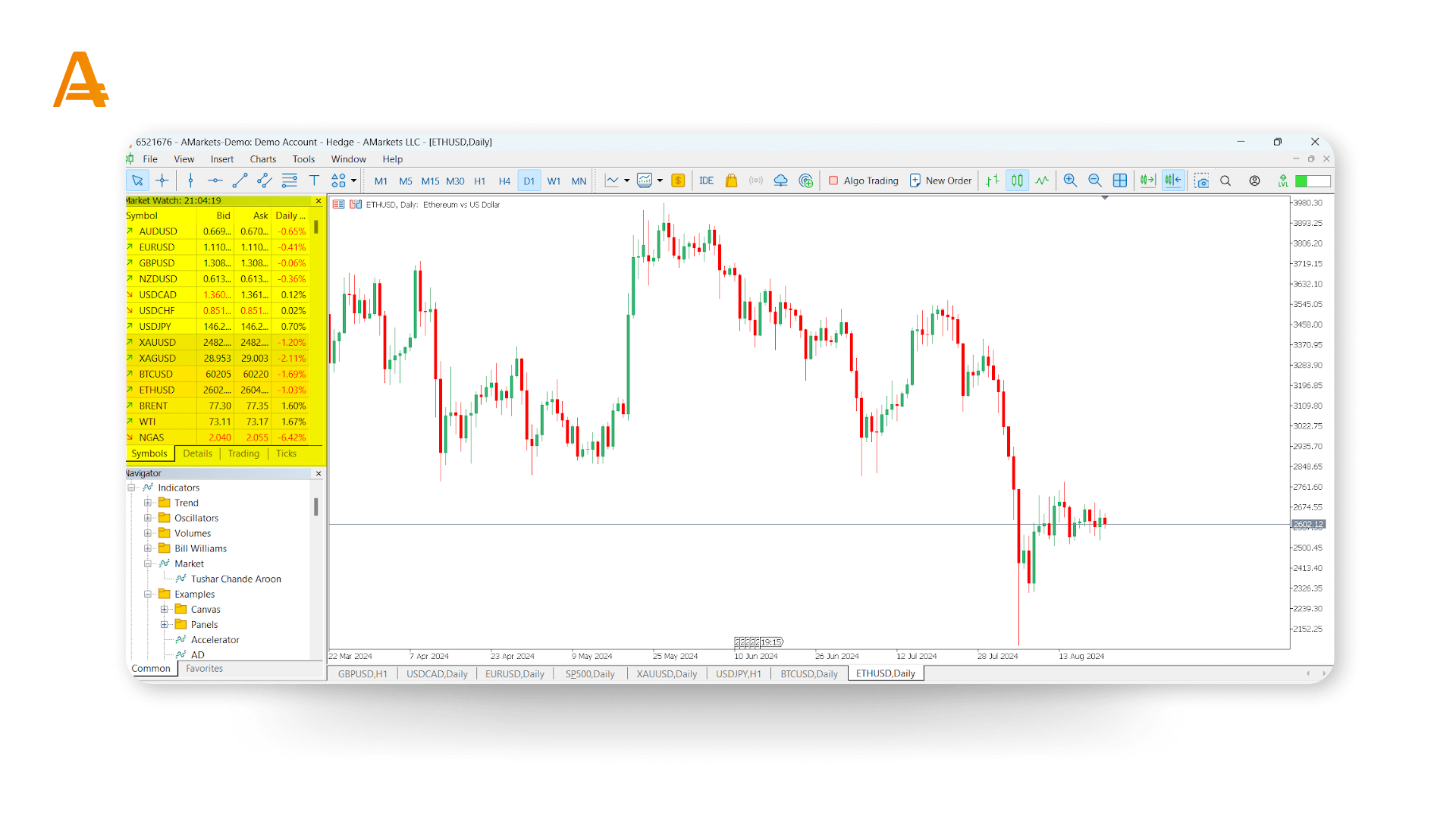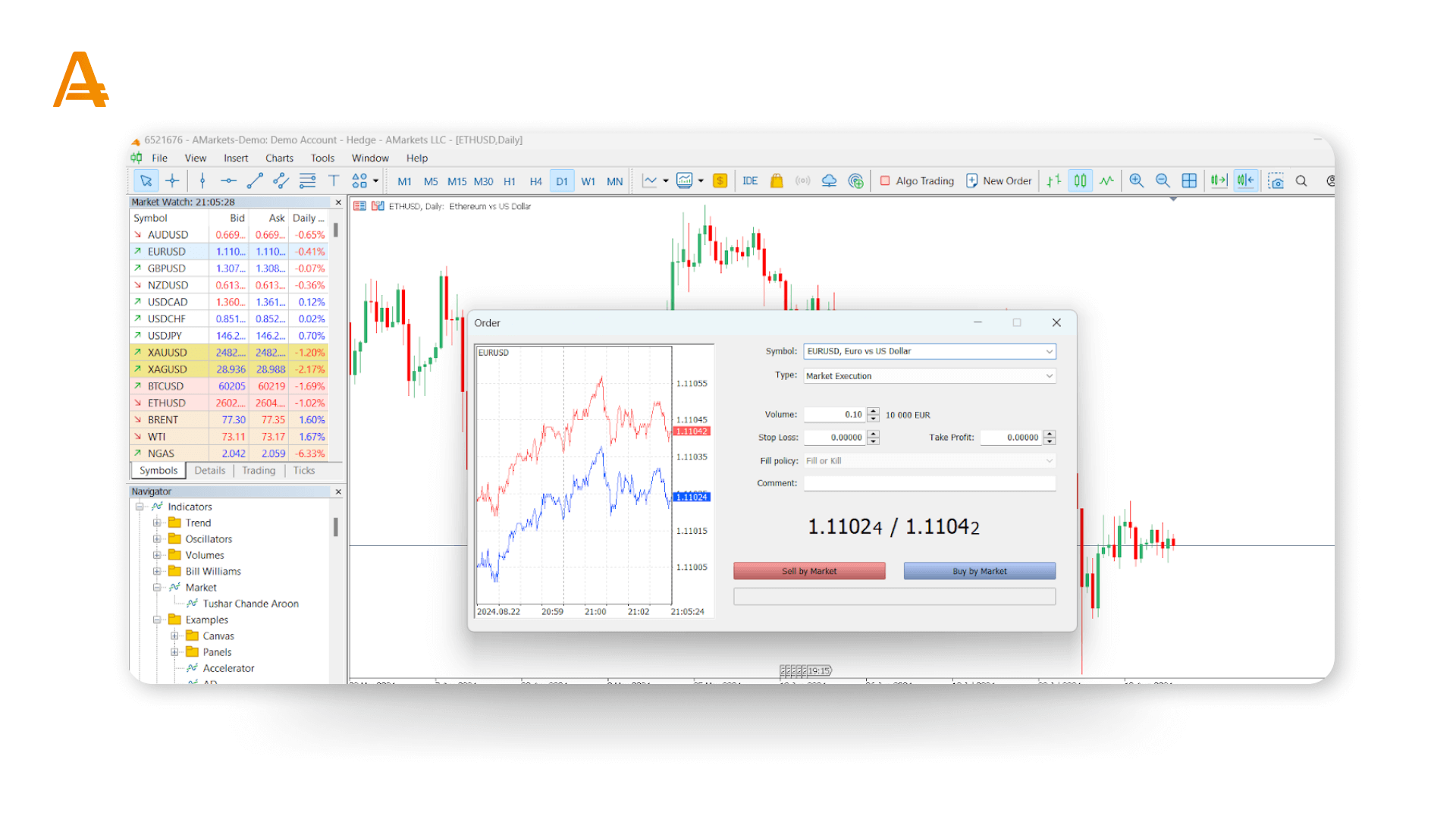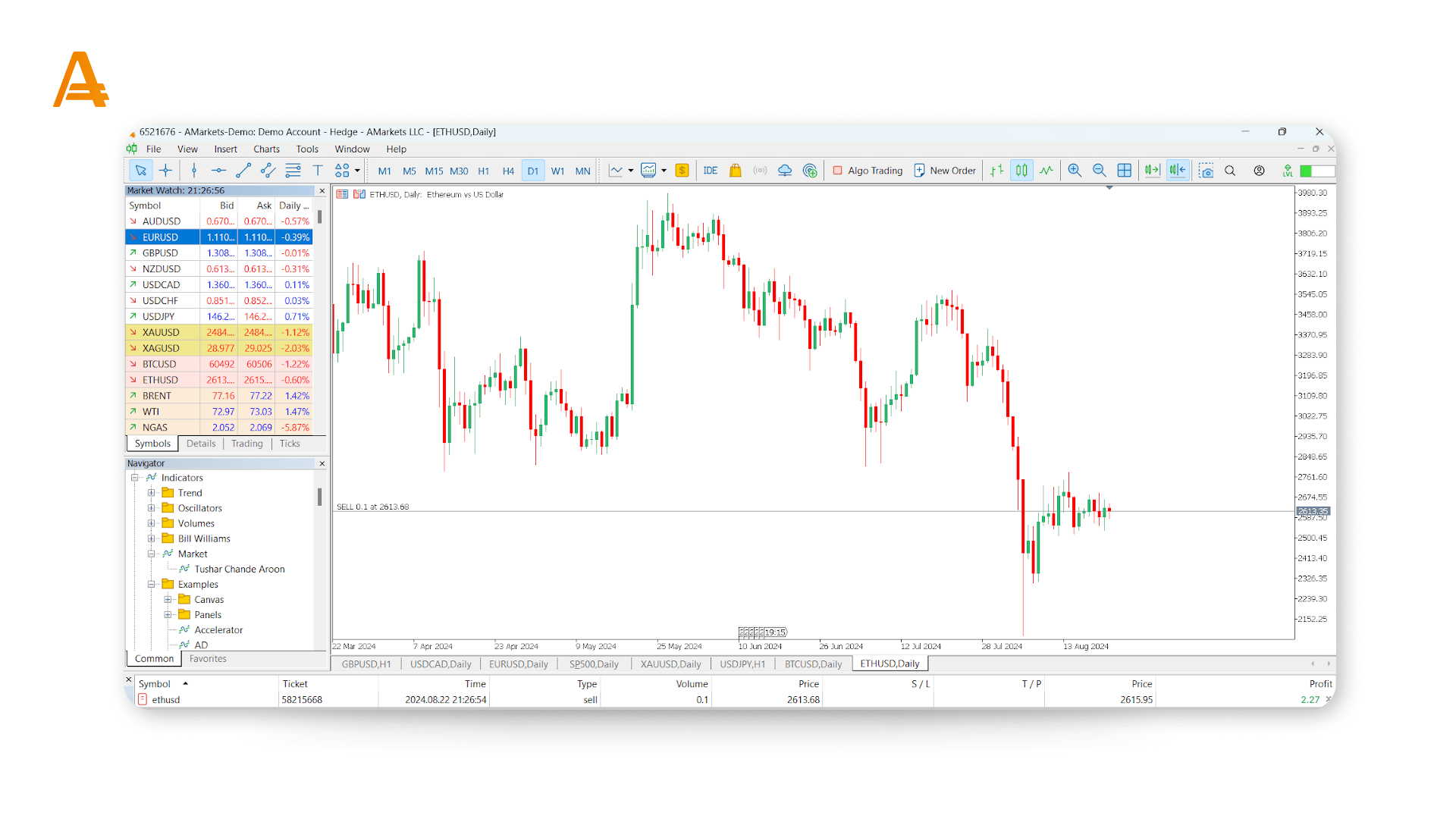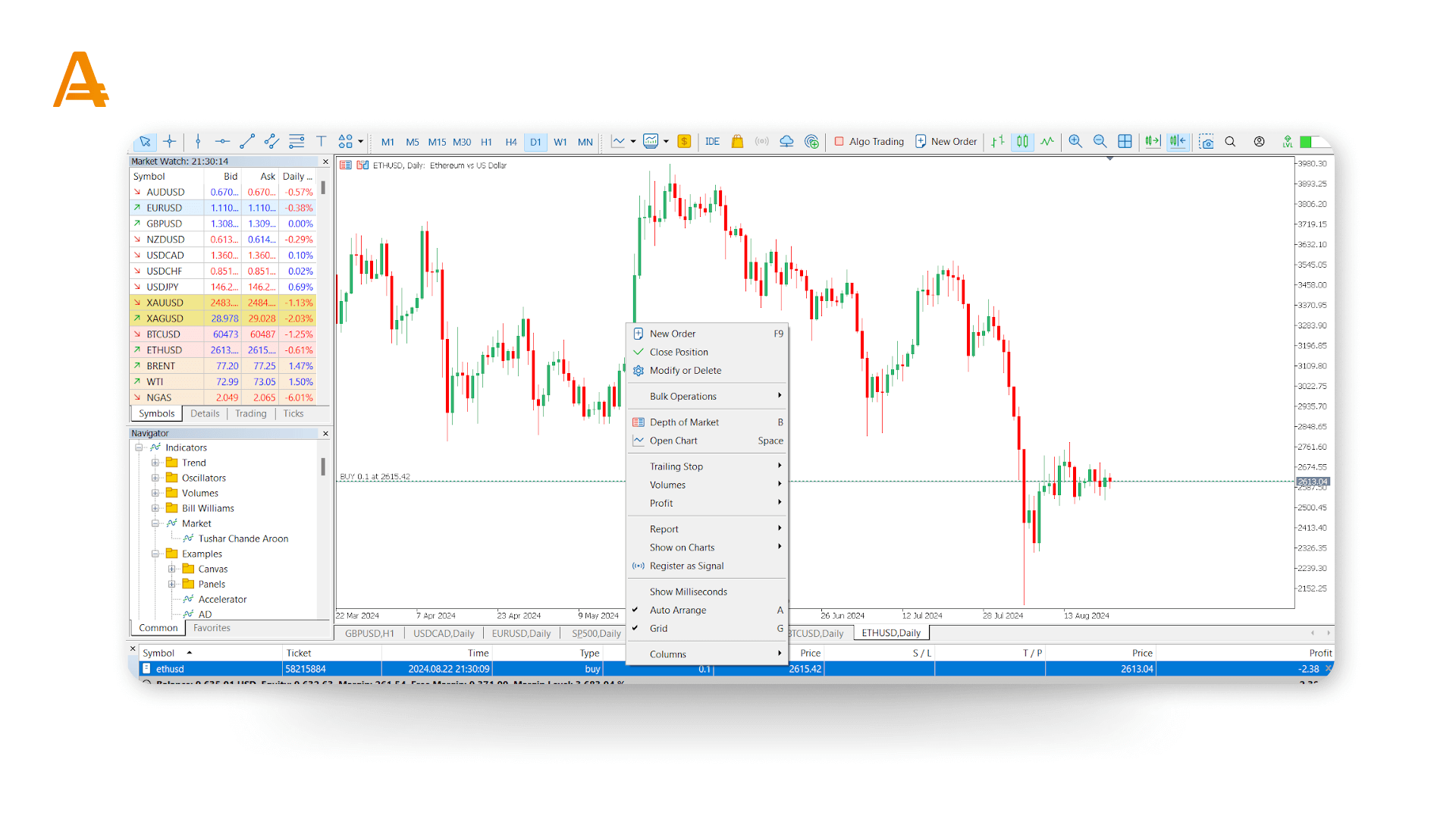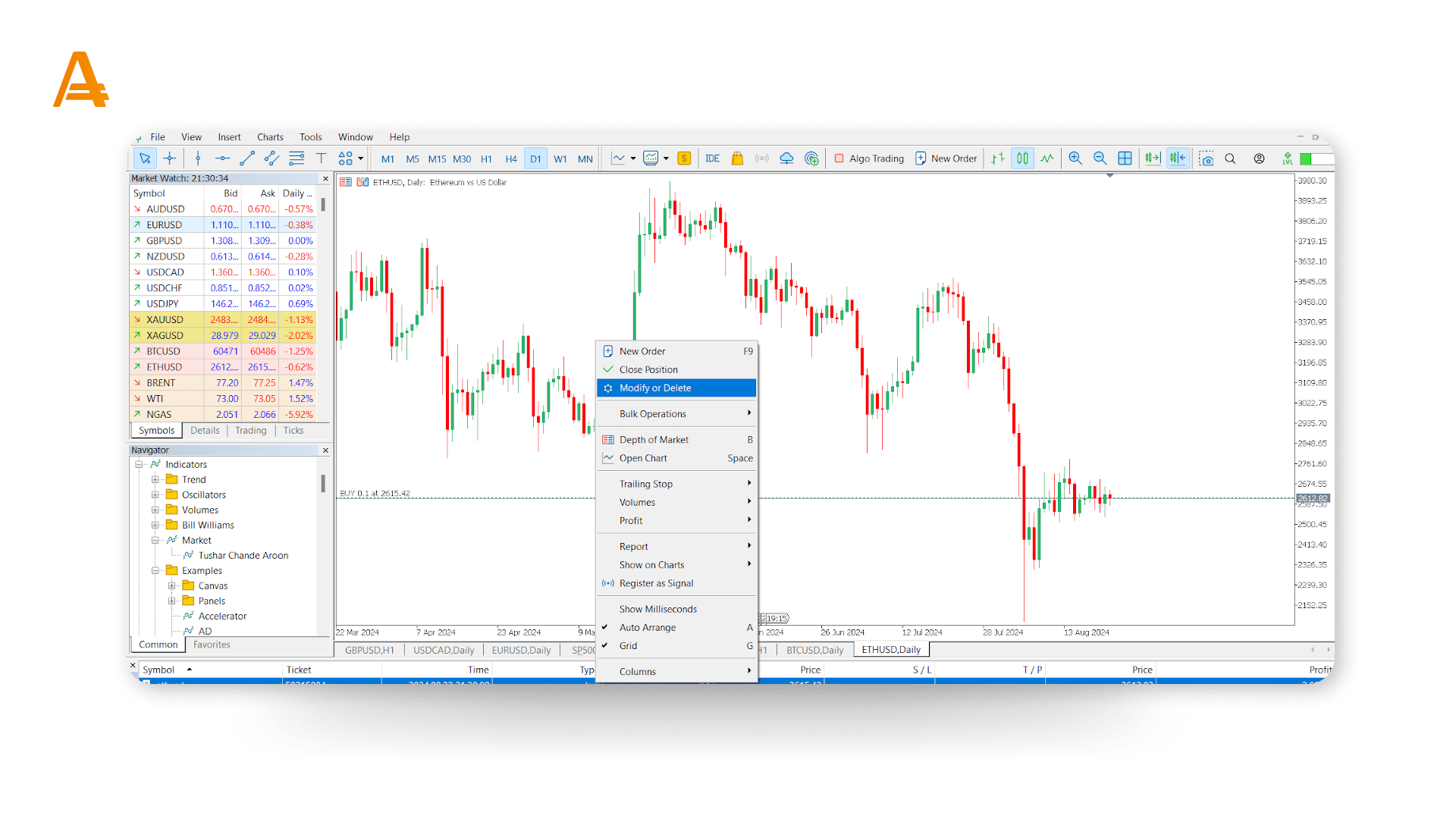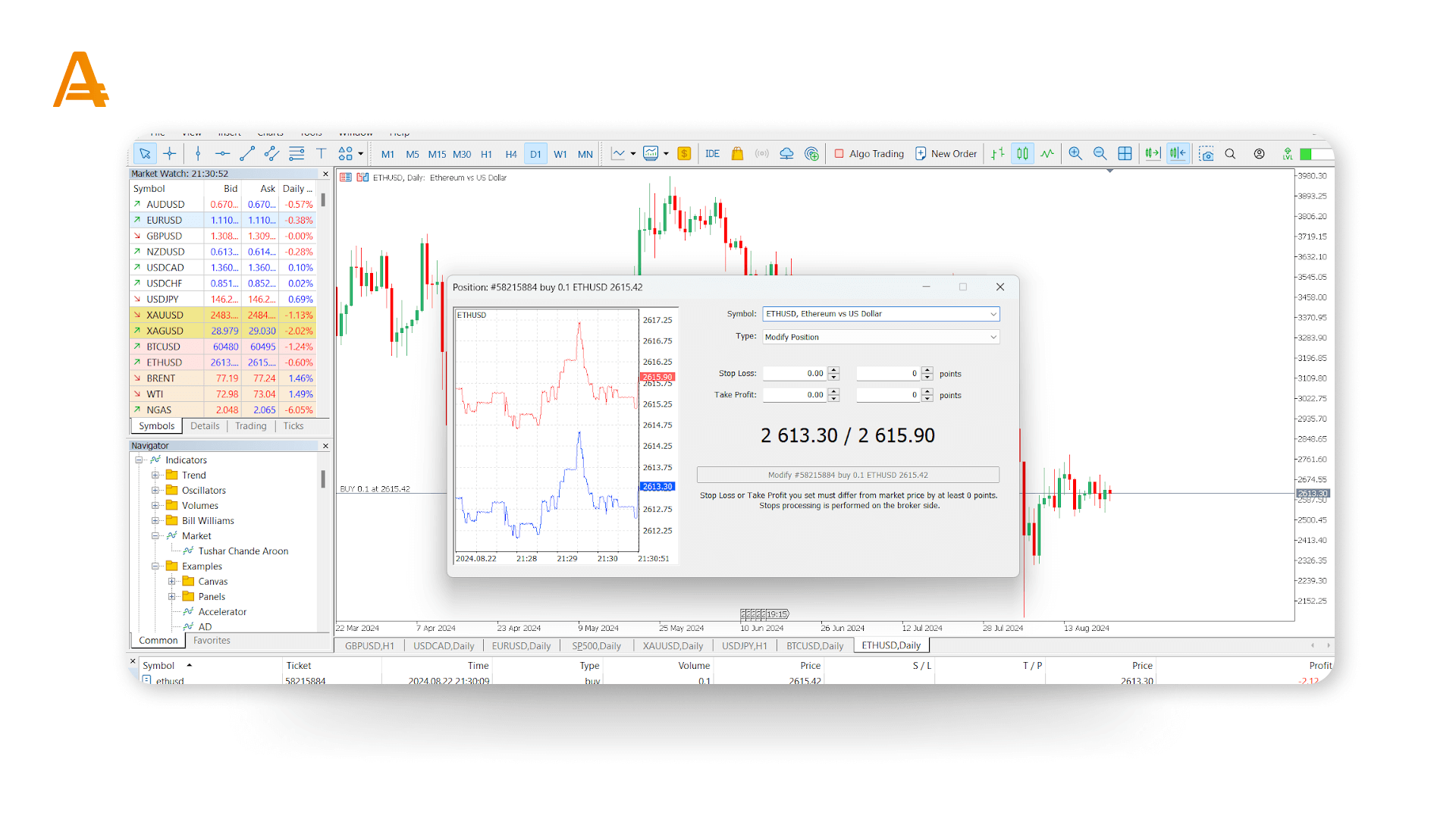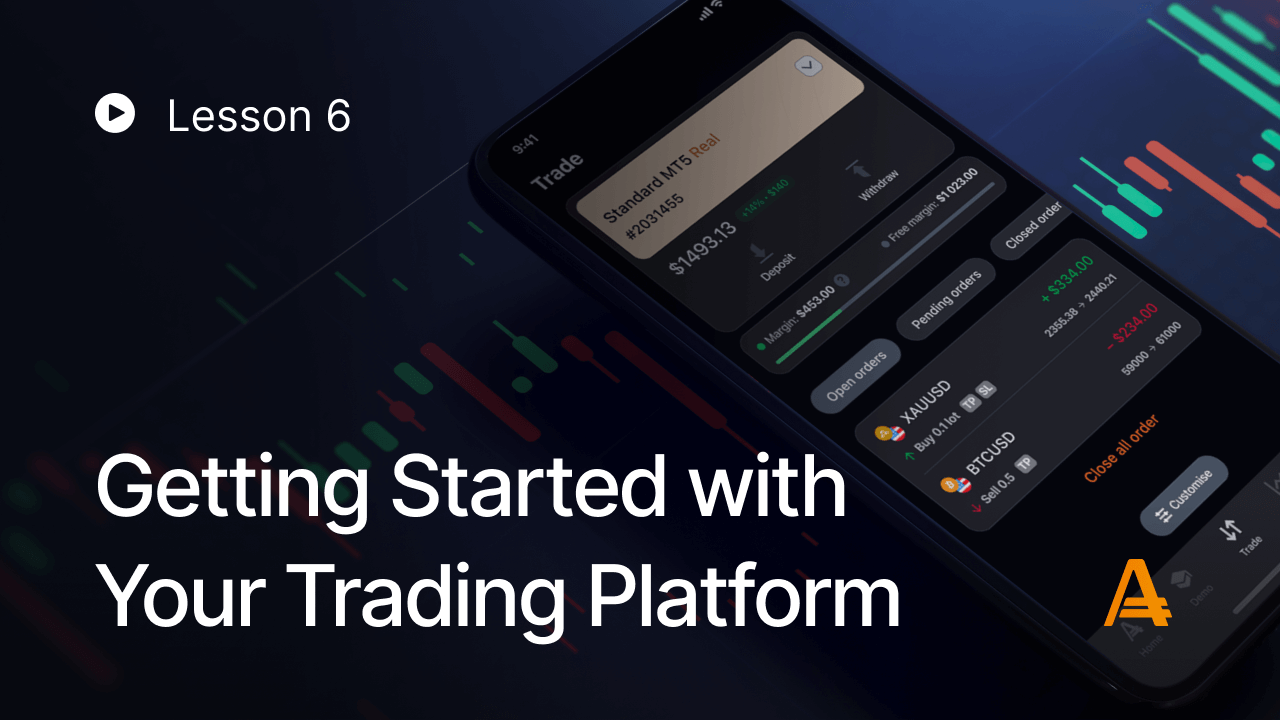
Let’s dive into the world of trading platforms! This lesson will guide you through setting up your platform and placing your first trades.
Article content
Steps to Get Started with MT4 or MT5
- Download the platform: Head to the “Trading Platforms” section and download the appropriate version (MT4 or MT5).
- Install: Run the downloaded file and follow the installation instructions.
- Open an account: Select a demo or real trading account.
- Sign in: Launch the platform and enter the login details provided by the broker during account registration.
Placing and Closing Trades (MT5)
1. Find your instrument. Locate the instrument you want to trade in the “Market Watch” window. Right-click on it and select “New Order.”
2. Set trade parameters. Enter your desired volume, stop-loss, and take-profit levels. Choose your order type (market or pending) and click “Buy by Market” or “Sell by Market.”
3. Confirm the trade. Your trade will be executed and appear on your chart and in the “Toolbox” window.
4. Close the trade. To close, find the open position in the “Toolbox,” right-click, select “Close Position,” or simply click the cross icon to the right of the order.
Setting Stop-Loss or Take-Profit
To set a stop-loss or take-profit order for your trade on MT5, you need to:
1. Locate the position. Find the open position in the “Toolbox” window.
2. Modify. Right-click and select “Modify or Delete.”
3. Set your levels. Enter the desired stop-loss or take-profit level in the pop-up window.
4. Confirm the changes. Click “Modify” to add the stop-loss or take-profit order.
Now that you know how to place trades, let’s move on to the next lesson and explore the most popular Expert Advisors on the MetaTrader platform.